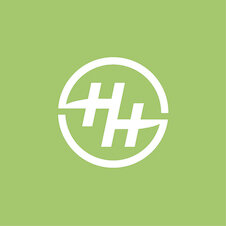View the details of specific node/s or edge/s
(desktop & browser)
Different techniques for viewing additional information about your nodes and edges
Node information - different options available
View in list format and in the properties panel
Drag up the bottom panel to reveal a table showing the nodes on screen (the Nodes tab, for more info see the table feature)
The left side of the panel shows the properties of any currently selected node. If more than one node is selected the value will show as […] only if any of the values differView as a dialog box
Select one or more nodes and use the context menu (right click on the selected node/s) and select View Node, a dialog will appear showing the selected node, if more than once node is selected clicking OK will show the next one
Edge information - different options available
View in list format and in the properties panel
The same steps as Node information but click the Edges tab in the table viewView as a dialog box
The same steps as above but select the View Edge context menu
click to expand